NH Lottery Mobile app Basics
My603Rewards Basics
Ticket Entry/Points
My603Rewards Drawings
Redemption Central
NH Lottery Mobile app Basics
What is the NH Lottery Mobile app?
Now you can have the NH Lottery at your fingertips! Download the free Mobile app to have full access to many features, such as:
- Ticket Checker – Check to see if your ticket is a winner using your mobile device’s camera.
- Winning Numbers and Latest Jackpot Information – Get the most up-to-date information on games, such as How to Play, recent winning numbers, jackpots and more.
- EZ Pick – Not sure which numbers to play? Now with Easy Pick, the app picks your lucky numbers for you! Just shake your phone to get your lucky numbers!
- Store Locator – Not sure where to buy your lucky tickets? Use the Store Locator to find the closest retailer. You can also filter to find KENO 603 locations.
- Customizable Home Screen – Play it your way with a customizable home screen and keep tabs on all of your favorite games.
- KENO 603 Drawings – Watch the most recent KENO 603 draws!
- Fast Play Tickets – All of the Fast Play games are available via QR codes. Show the QR code on your phone to your favorite retailer to scan or scan it yourself at a lottery vending machine or KENO 603 terminal to print your ticket(s).
- My603Rewards – The New Hampshire Lottery’s loyalty Rewards program.
Can I play iLottery on the app?
Currently, this feature is NOT available on the app. However, you can use your My603Rewards login information (or if you are already a NH iLottery player) on the mobile and desktop version at nhlottery.com/iLottery-Games to purchase Powerball, Mega Millions, Gimme 5 and play over 100 e-Instant games!
Do I need a My603Rewards account to use the app?
No, you do not need an account to access the app, use the ticket checker, or to see winning numbers and other games information. You will need an account to access member-exclusive features such as earning points for non-winning tickets, purchasing Loyalty Rewards, or entering Second Chance Drawings and more! Learn more by reading the My603Rewards Basics!
How do I customize the home screen of the NH Lottery app?
Click the gear icon (see graphic below) at the top right on your home screen.
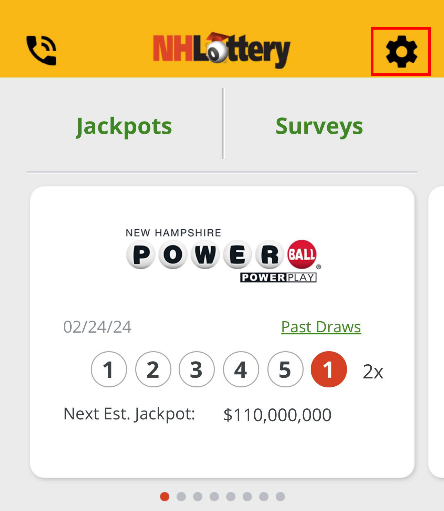
Select App Preferences to customize your winning numbers and quick links.
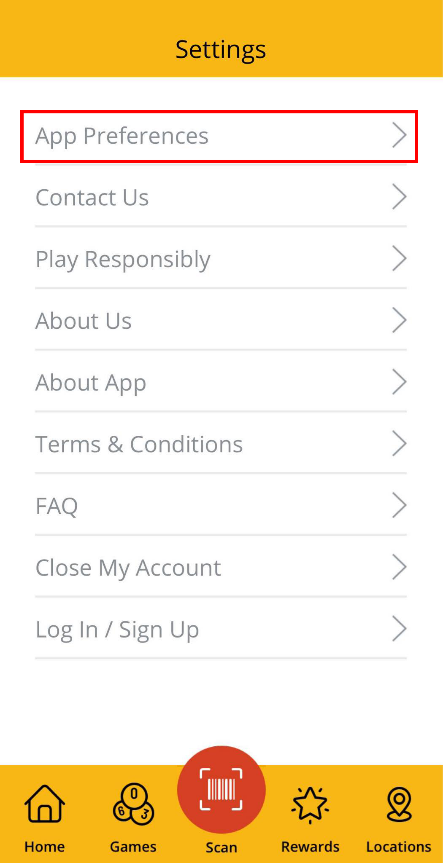
How do I purchase Fast Play or Rolling Jackpot Fast Play tickets using the app?
Open the app and go to Games.
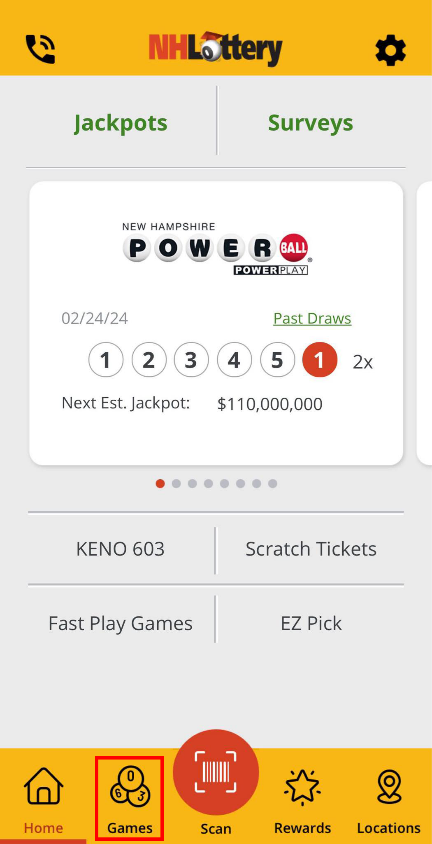
Under Games click Fast Play Games or Rolling Jackpot Fast Play Games.
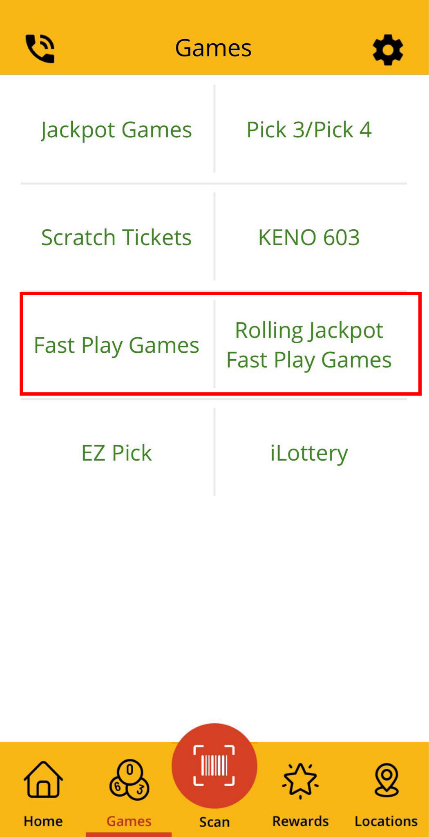
Select the price point and then the game you would like to purchase. Here you will find important information about the game.
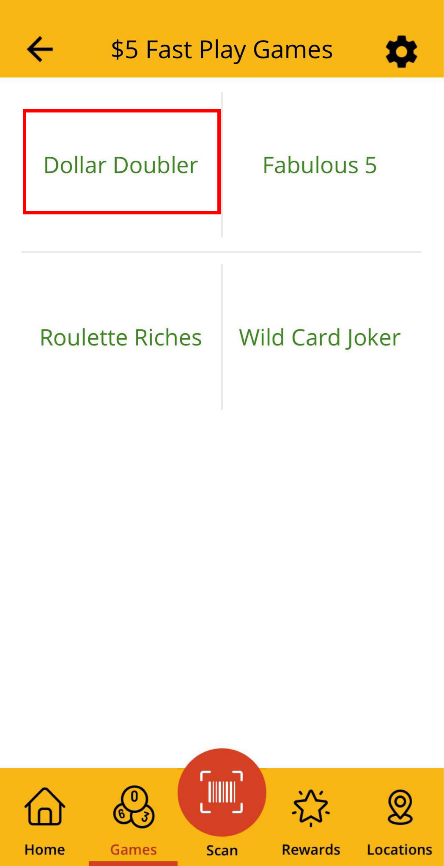
Click ‘Show QR Code’, and a pop up will appear.
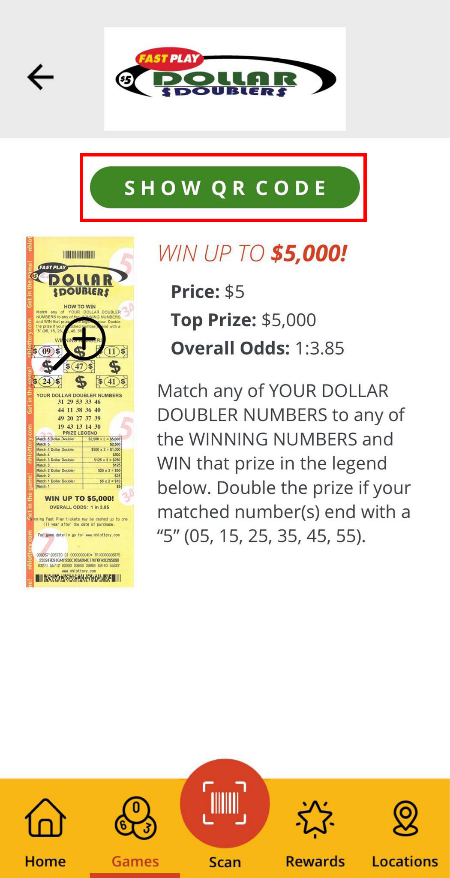
Have a retailer scan this QR code OR scan it at any Lottery vending machine or KENO 603 Machine to print and finalize the purchase.
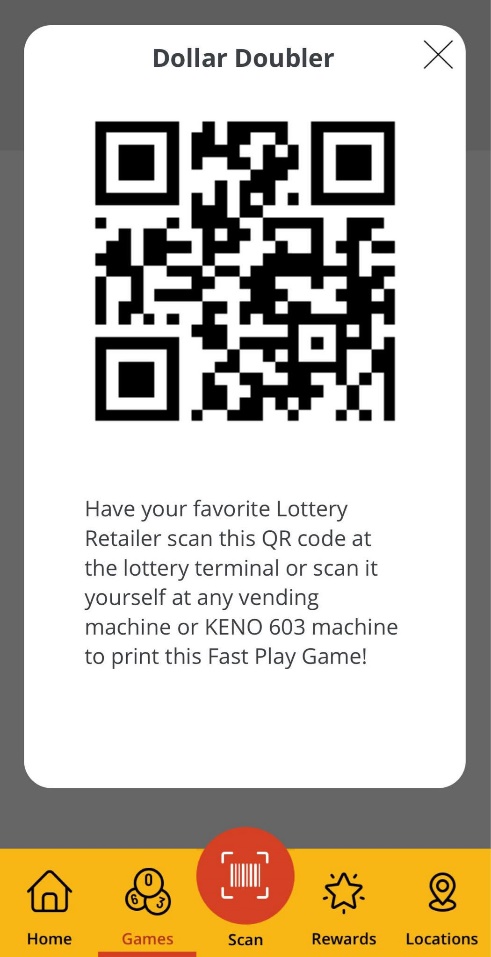
I have the Fast Play QR code, but it’s not scanning, what should I do?
- Make sure the brightness is turned up on your phone.
- You may need to hold the QR code lower in order for the scanner to see the whole QR code.
- If an issue persists, please contact New Hampshire Lottery App Support at (603) 271-7612 or by email at [email protected] Monday – Friday from 8 AM to 4 PM.
What kind of device do I need to access the app?
The NH Lottery Mobile app is available on all iOS devices running version 12 or higher, and all Android smartphone devices running version 9 or higher. To see if your phone meets these minimum requirements open the following:
- Apple phone: Please go to Settings > General > About.
- Android phone: Please go to Settings/Gear Icon > About Phone.
Android
- OS
- Android 11 – API 30
- Android 10 – API 29
- Device
- Current season hardware and one version older
- Samsung / LG / Motorola
- Google
Apple
Why isn’t my camera working on the app?
In case your camera is not enabled, follow these steps:
- Go to Settings > Click on NH Lottery App > Click button next to Camera so that it is on while you are using the app.
Why are my Location services not working on the app?
In case your location services are not enabled, follow these steps:
- Go to Settings > Click on the NH Lottery App > Click Location button and allow location access.
How do I receive notifications and alerts through the app?
In case your notification settings are not enabled, follow these steps:
- Go to Settings > Click on NH Lottery App > Click Notifications button and select the type of alerts you would like to receive on your device.
Why isn’t some information, such as winning numbers, jackpot information, etc. showing up in my app?
For best results, ensure you are either connected to a wireless connection or that the data on your phone is turned on. This will help provide you with the most updated information.
Why doesn’t the scanner on my phone recognize the barcode?
To scan tickets or proceed with any level of ticket entry, you will need to select ‘Allow’ when the app prompts you for camera access. Be sure to place the ticket on a flat surface, rather than holding it in your hand, to avoid movement or shaking of the image. Ensure you’re in an area without bright glare. If the barcode is smudged, damaged, or otherwise illegible, please contact New Hampshire Lottery Headquarters at (603) 271-7612, email
[email protected], or visit the Lottery main office at 14 Integra Dr in Concord, NH, available Monday – Friday, 8AM – 4PM.
How do I get help for the app?
Please contact New Hampshire Lottery Headquarters with any questions pertaining to the app. We are available Monday through Friday from 8AM to 4PM. Phone: (603) 271-7612 Email:
[email protected] (Be sure to add in the subject line: APP QUESTION)
My603Rewards Basics
What is My603Rewards®?
My603Rewards is the New Hampshire Lottery’s Loyalty Rewards program available only through the NH Lottery mobile app and the best way to keep the fun going! My603Rewards offers players the ability to enter Second Chance Drawings as well as to scan non-winning tickets to earn points. Points collected can then be redeemed in Redemption Central for Lottery Cash, Lottery Coupons, or to enter Reward Drawings.
How do I join My603Rewards?
Open the app and click ‘Rewards’.
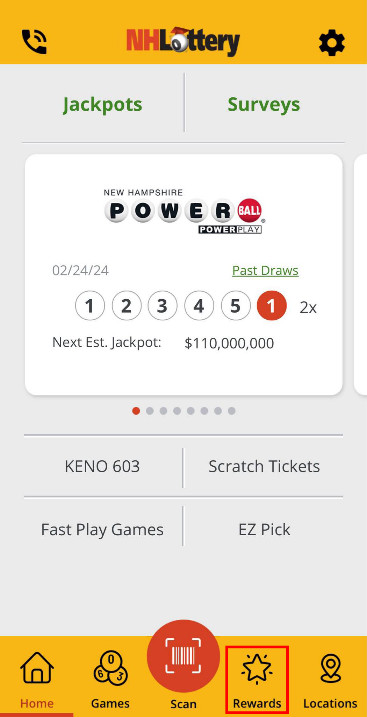
If you have an iLottery account, log in using the same email and password. If not, click ‘Sign Up’ and you can then register for a My603Rewards and iLottery account.
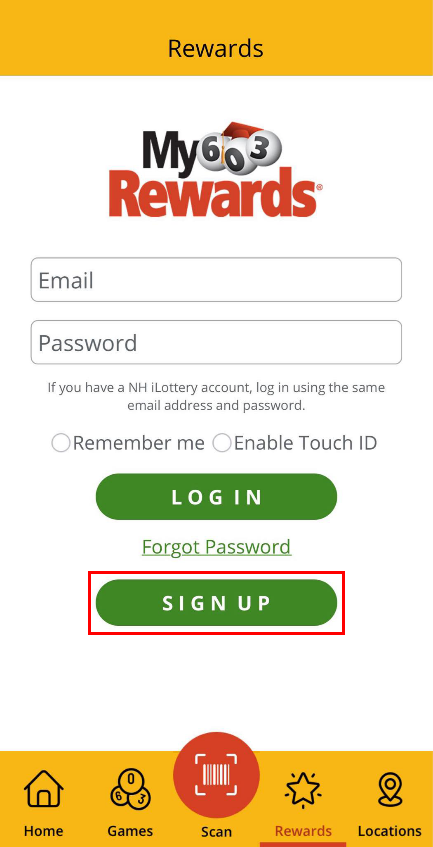
Congratulations! You’re now a member of My603Rewards! Log into your account through the app to start scanning non-winning tickets to earn points, enter Second Chance Drawings, or take surveys!
Can I join My603Rewards if I’m already an iLottery player?
Yes! By enrolling in NH iLottery you are automatically enrolled in My603Rewards. One login gives you access to all things New Hampshire Lottery! Just sign in to Rewards on the NH Lottery app using your iLottery credentials and start earning points!
How do I change my password?
You will need to go to the New Hampshire Lottery website and log into your iLottery account (use the same information you would to log into your My603Rewards account). Once logged in, follow these instructions.
What do I do if I can’t remember my password?
If you've forgotten your password, click “Rewards” and when prompted to log in, click "Forgot Password.” Enter your associated email, and you'll receive an email with a link to reset your password. Click on the link, and it will redirect you to our website, where you can set a new password. Once this process is complete, you can use the new password for both My603Rewards in the app and iLottery on the New Hampshire Lottery website.
Do I have to be a resident of New Hampshire to sign up for My603Rewards?
No. The program is open to any US Person who is at least eighteen (18) years of age or older. However, you will only be able to use non-winning New Hampshire Lottery tickets purchased in New Hampshire to earn points. You will also only be able to redeem any rewards you acquire at NH Lottery retailers.
How old do I need to be to sign up for a My603Rewards account?
You must be 18 years of age and older to buy New Hampshire Lottery tickets and therefore participate in My603Rewards.
What is the difference between Points Entered and Points Awarded?
"Points Entered" are points earned through scanning non-winning tickets. "Points Awarded" are points collected through My603Rewards participation (completing your registration, answering surveys, special occasions, etc.).
Where can I find my current points balance?
After you open the app and sign in under the Rewards tab, you will see your point balance at the top of the Rewards page.
Ticket Entry/Points
How do I enter my tickets?
Entering tickets is as easy as 1, 2, 3!
- Register or sign-in to your My603Rewards account.
- On any New Hampshire Lottery scratch ticket, scratch the “Scratch To Cash” area found near the bottom of your ticket to reveal a bar code.
- Use the NH Lottery Mobile app to scan that barcode. Bravo! Now you will collect points for eligible non-winning tickets!
From any New Hampshire Lottery Draw Game or terminal based ticket (examples Powerball, KENO 603, Tri-State Megabucks), the barcode will be located near the bottom of the ticket. Use the NH Lottery mobile app to scan the barcode. Enter any non-winning tickets into My603Rewards for points!
What kind of tickets can I enter to earn points?
You can enter all active New Hampshire Lottery non-winning tickets -- this includes scratch tickets and draw game/terminal-based tickets such as Powerball, KENO 603, and Fast Play. Keep in mind, if a game is currently offering an active Second Chance Drawing, those non-winning tickets will not be eligible to collect points.
Can I manually enter tickets into My603Rewards?
No. All non-winning tickets must be scanned through the NH Lottery mobile app to get My603Rewards points.
How many points are my tickets worth?
One (1) point is equal to $0.01. This means if you scan a non-winning $5 scratch ticket you will receive 500 points to spend in Redemption Central!
Is there a limit to the number of tickets I can enter?
You can enter up to $3,000 worth of non-winning tickets to earn 300,000 points per month.
Can points be transferred from one account to another?
No.
Do My603Rewards points expire?
Yes, your points will expire if your My603Rewards account is inactive (you have not logged into your account) for a period of 1 year / 365 days.
Do I need to keep my tickets after I enter them into My603Rewards?
No, you do not need to keep your tickets once they are scanned for points.
Can I enter a ticket more than once for points?
No, each ticket can only be entered once.
Are there other ways to earn points?
Yes! We believe in keeping the fun going! Points can be earned by completing surveys and participating in other app events. Keep an eye out for bonus ways to earn!
Are the points worth cash? Can I redeem them for cash?
Points are not redeemable for cash, transferable or assignable for any reason, and are not transferable upon death, as part of a domestic relations matter or otherwise by operation of law. The sale of points is strictly prohibited.
How do I redeem my points?
Once you’ve earned points, visit Redemption Central to redeem points for entries into drawings and/or Lottery Cash and Coupons.
My603Rewards Drawings
How can I see the number of entries I submitted into a My603Rewards Drawing?
Go to the Rewards section of the app and click on “My Rewards.” Then click on "My Drawings." From here choose Second Chance Drawing Entries or My603Rewards Drawing Entries to see all the drawings in which you have entries and how many entries for each one! Good luck!
Where can I see the drawing date for a My603Rewards Drawing I entered?
Go to the rewards section and click on “My Rewards.” Then click on "My Drawings." From here you can choose Second Chance Drawing Entries or My603Rewards Drawing Entries to check the dates for those drawings. Now you just cross your fingers and wait for the big day!
Can I enter into more than one My603Rewards Drawing at a time?
Yes! You can enter as many drawings as your points allow. You can see all of your drawing entries in your My Account page.
How will I know if I've won a My603Rewards Drawing?
We will notify you by email if you’re a winner. You can also access details about Rewards and Second Chance winners by navigating to the Drawing Winners tab on the Rewards page.
How long will it take to receive an item I won in a My603Rewards Drawing?
Items will be shipped once a winner’s address is confirmed, or once a claim packet is filled out if the prize is valued over $600.
Where do I see who won a My603Rewards Drawing?
Go to the rewards section and click on “My Rewards.” Then click on " Drawing Winners." From here you can choose Second Chance Drawing Winners or My603Rewards Drawing Winners. Then select “Winners” on the drawing you want to check.
Redemption Central
How long will it take to receive the items that I acquire through Redemption Central?
Lottery Cash and Coupons are digital; you will receive access to them immediately after purchase.
Will the items in the store change?
Yes. To make sure there are always new things for you to buy with your points the store items will change over time.
Does My603Rewards accept returns?
No, we cannot facilitate returns at this time. All purchases, entries, and transactions in your accounts are final.